GameCI 1: Intro to GitHub Actions for Unity
GameCI 1: Intro to GitHub Actions for Unity
As a software engineer, I believe every modern software project should have a CI/CD pipeline. The reasons for such are many and better explained all over the internet, so I won’t be making a case for why you should be using CI/CD. Instead, I write this series of articles with the goal of helping Game Developers with their own pipelines. In particular, I believe that Unity game projects don’t have as many resources for CI/CD as they should. Hopefully, this guide to the CI/CD pipeline for my Unity project will help you with yours.
My Workflow
A picture is worth a thousand words, so take a look at the visualization graph for my workflow:
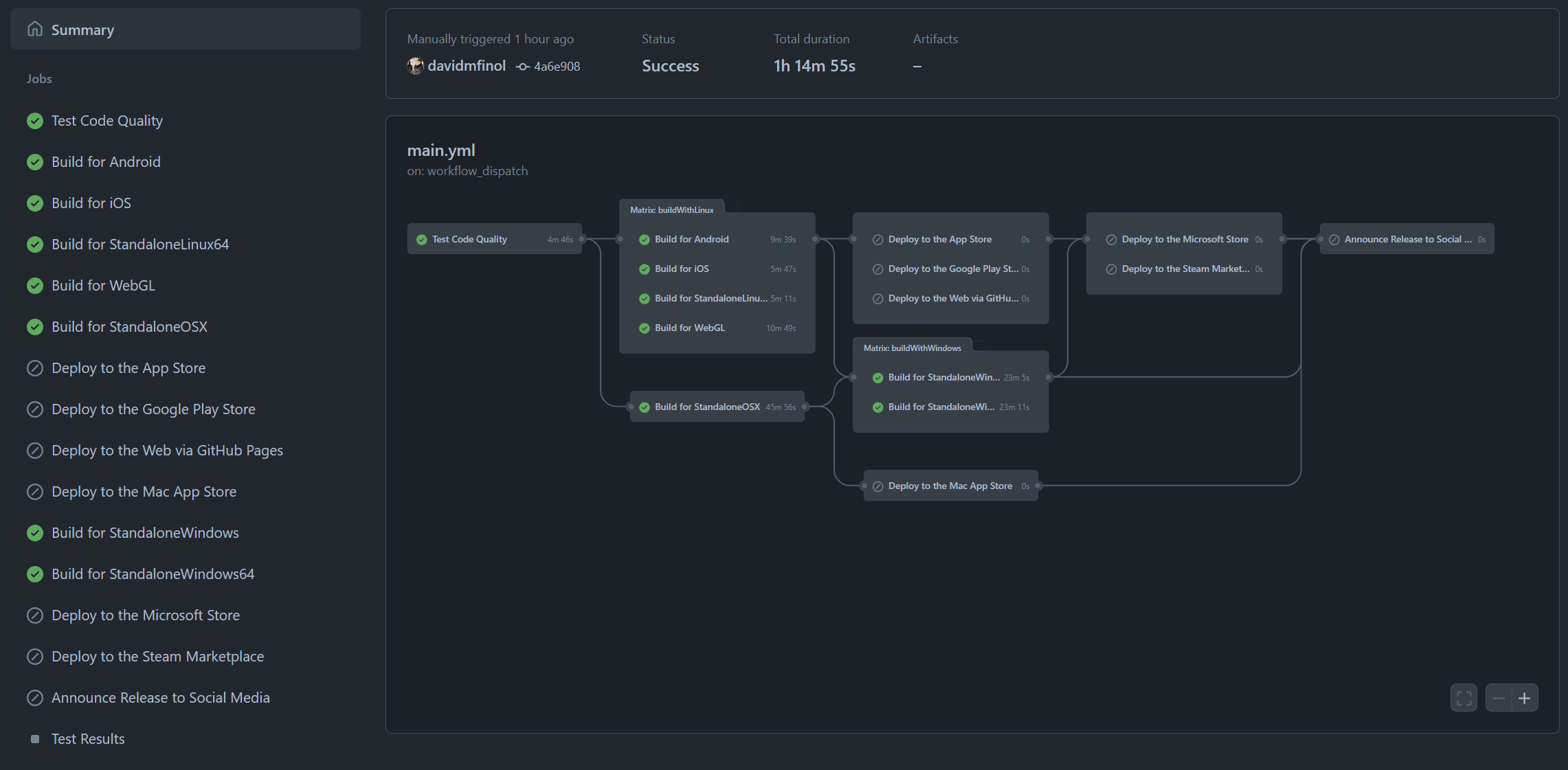
Nowadays, developers have many CI options. Unity Cloud Build, CircleCI, GitLab CI, and Jenkins are just a few examples. I chose GitHub Actions because it is tightly integrated with the GitHub repository where I already keep my open-source project, and GitHub provides free CI minutes for open-source projects. Plus, it makes this nice visual graph.
Let’s go over my workflow together.
Pieces of the Workflow
You may have noticed that there are many different jobs in the workflow, where only some of them ran while others did not run. Later we’ll go into all the different jobs and what they do/how they work, but the first thing to examine is why some jobs run while others do not. If you look at the names of the jobs that didn’t run, you may be able to guess the reason: The jobs that deploy to production (the CD part of CI/CD) were not part of this workflow run.
Depending on how you think of it, it could be argued that this workflow is composed of multiple workflows. For every push to the develop branch, it runs the test and build jobs, to confirm that new commits didn’t break anything. When it’s time to deploy to production, we create a release through the GitHub UI. The release will trigger the workflow to run the production deployment jobs. We can also manually run the workflow, with the option to input which jobs should run.
The modularity of this workflow is enabled both by different triggers and by blocking certain jobs with conditions. You may refer to the complete workflow on GitHub, but you may also refer to the code excerpts included here.
The Code
Let’s get started with the first part of the workflow:
# .github/workflows/main.yml
name: Test, Build, and Deploy with GameCI
on:
push:
branches:
- develop
paths:
- 'Assets/**'
- 'Packages/**'
- 'ProjectSettings/**'
pull_request:
types:
- opened
branches:
- main
paths:
- 'Assets/**'
- 'Packages/**'
- 'ProjectSettings/**'
release:
types:
- published
workflow_dispatch:
inputs:
workflow_mode:
description: '[release] [Android, iOS, StandaloneLinux64, WebGL, StandaloneWindows, StandaloneWindows64, WSAPlayer, StandaloneOSX, Steam]'
required: false
default: ''
jobs:Trigger On
As you can see, there are 4 triggers: push to develop, pull_request to main, release published (with a GitHub Release), and workflow_dispatch.
The push and pull_request triggers should run checks to validate each commit, along with a final validation before merging changes to main.
Runs on push and pull_request should only trigger if a file has changed in the actual Unity project, ie in Assets/, Packages/, or ProjectSettings/.
Any changes outside of these folders would not cause the Unity project to change, so they can be ignored.
For example, if we modify the README.md, we wouldn’t want the workflow to run, since it wouldn’t actually be testing any relevant change to the Unity project.
Runs on release will trigger whenever a release is created in the GitHub UI, and we can use if: github.event.action == 'published' to detect this scenario.
The triggers for workflow_dispatch are the most interesting, since they are where we have setup the most control over the workflow.
For example, if we wanted to create 2 Windows .exe’s to download and run, we could simply pass StandaloneWindows StandaloneWindows64 as the input.
This would create both a 32-bit and a 64-bit Windows executable and upload them to GitHub, where they could be downloaded for testing.
Taking it a step further, we could input release Steam to run the entire production deployment pipeline for Steam.
My Steam depots involve 4 artifacts:
- Windows 64-bit
- Linux
- Windows 32-bit
- Mac
Building and deploying these artifacts is split across multiple jobs, so it would now be good to get a high-level overview of all the jobs.
The Jobs
For each job below, there is a quick description and a link to additional details. You may read these descriptions and then pick and choose to read only that which is relevant to you.
Test Code Quality
This job is the most important one, as it is responsible for running the unit tests. It also has SonarQube quality checks and does some release management. See GameCI 2: Testing.
Build with Linux
Builds the Android, iOS, StandaloneLinux64, and WebGL artifacts. See GameCI 3: Build and Deploy with Linux.
Deploy to the Google Play Store
Takes the Android artifact and uses fastlane to deploy it to the Google Play Store. See GameCI 3: Build and Deploy with Linux.
Deploy to the Web via GitHub Pages
Takes the WebGL artifact and deploys it via GitHub Pages. See GameCI 3: Build and Deploy with Linux.
Build with Mac
Builds the StandaloneOSX artifact and signs it to generate Card Game Simulator.app.
See GameCI 4: Build and Deploy with MacOS.
Deploy to the App Store
Takes the iOS artifact and uses fastlane to build and deploy to the App Store. See GameCI 4: Build and Deploy with MacOS.
Deploy to the Mac App Store
Takes the StandaloneOSX artifact and uses fastlane to deploy it to the Mac App Store. See GameCI 4: Build and Deploy with MacOS.
Build with Windows
Builds the StandaloneWindows and StandaloneWindows64 artifacts. See GameCI 5: Build and Deploy with Windows.
Deploy to the Microsoft Store
Builds the WSAPlayer artifact and uses Microsoft’s tools to build and deploy to the Microsoft Store. See GameCI 5: Build and Deploy with Windows.
Deploy to the Steam Marketplace
Takes the StandaloneWindows, StandaloneWindows64, StandaloneLinux64, and StandaloneOSX artifacts and deploys them to Steam. See GameCI 6: Conclusion.
Announce Release to Social Media
Posts to Discord and Twitter about the successful production deployment. See GameCI 6: Conclusion.
Continue
If you would like to read about the jobs in more detail, continue with GameCI 2: Testing.